HOW TO VOLUNTEER
ON DESKTOP
- Click on ACCOUNT in the upper left part of the page header
DESKTOP
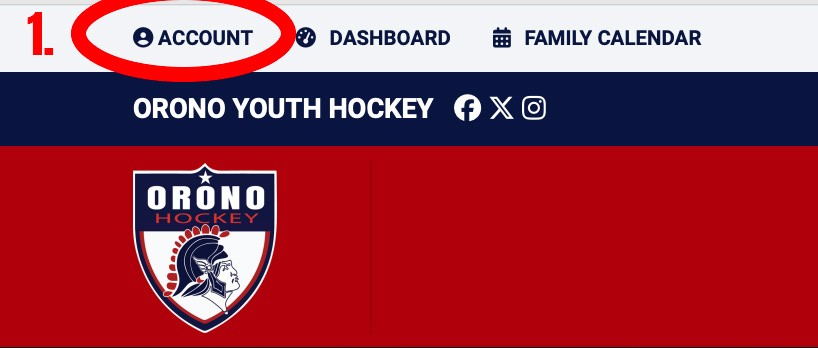
ON MOBILE
- Drop down the "hamburger menu" with four lines on the upper left and select ACCOUNT
2..Select the down grey arrow to bring down your personal menu
3..Select VOLUNTEER
MOBILE
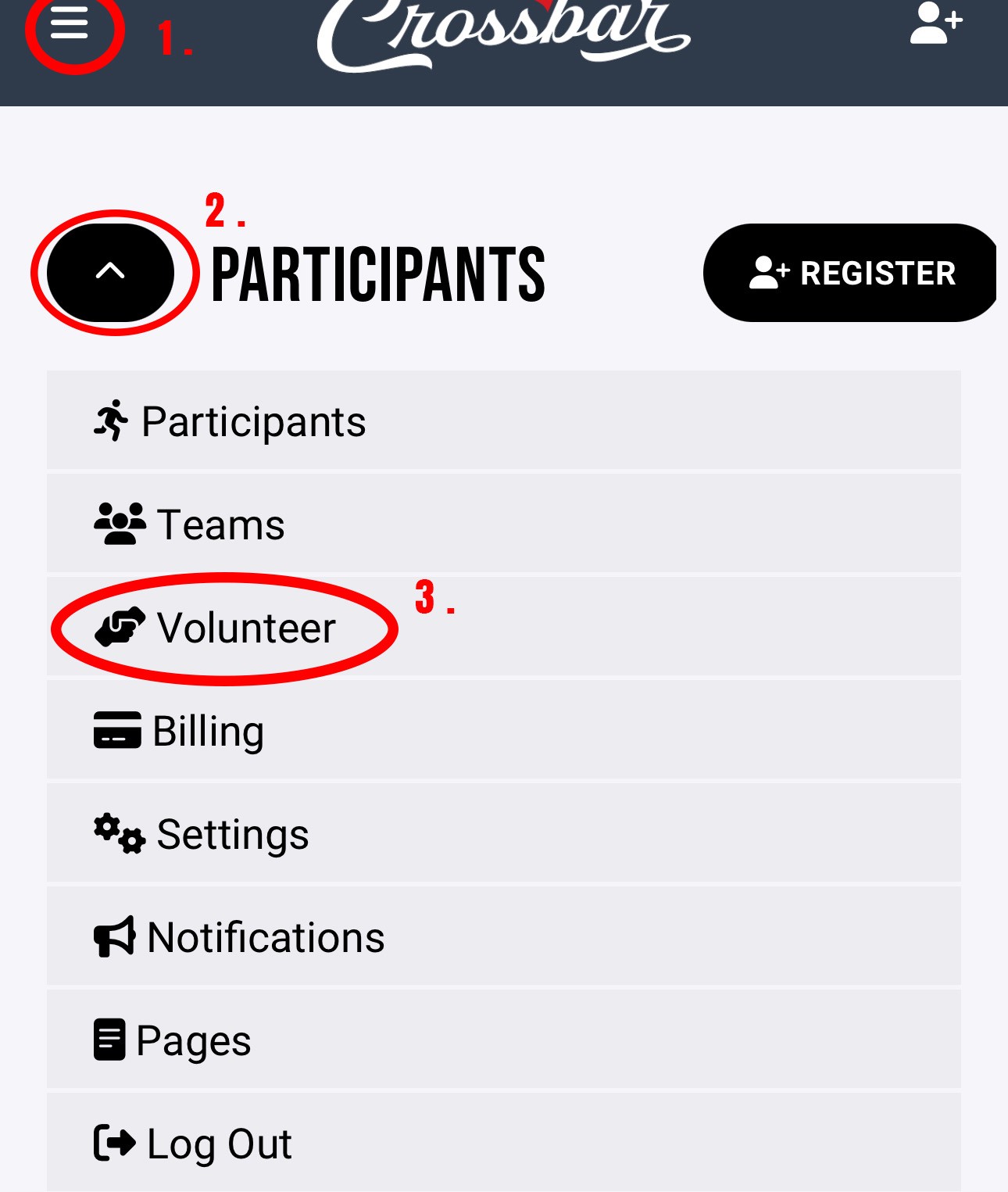
4.. Here you will see all of the available sessions. You will also find a summary at the top of the page showing your status of required, completed and committed hours. To sign up for a shift choose MORE INFORMATION on the specific session and to jump in to the session and available volunteer shifts.
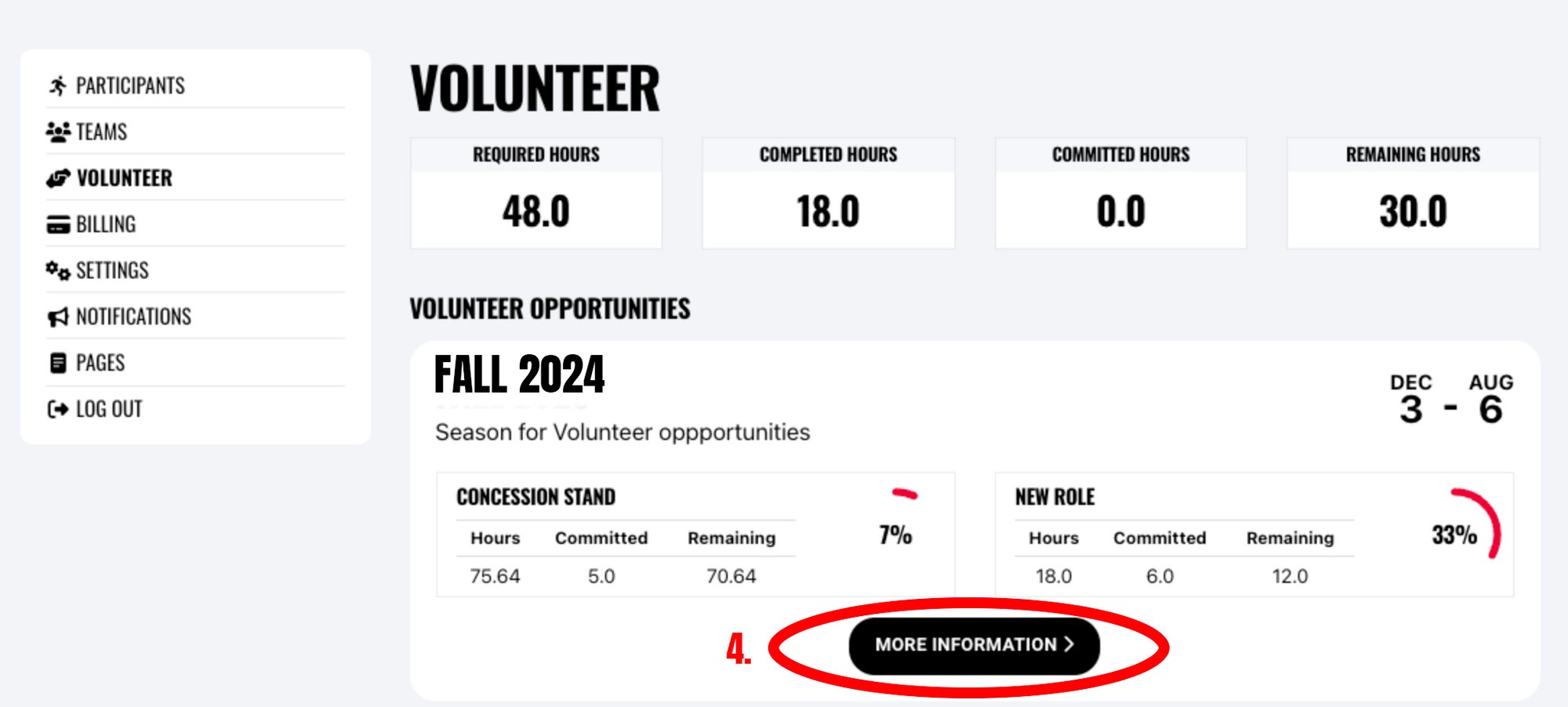
5..For the shift you wish to choose click on the GREEN + button
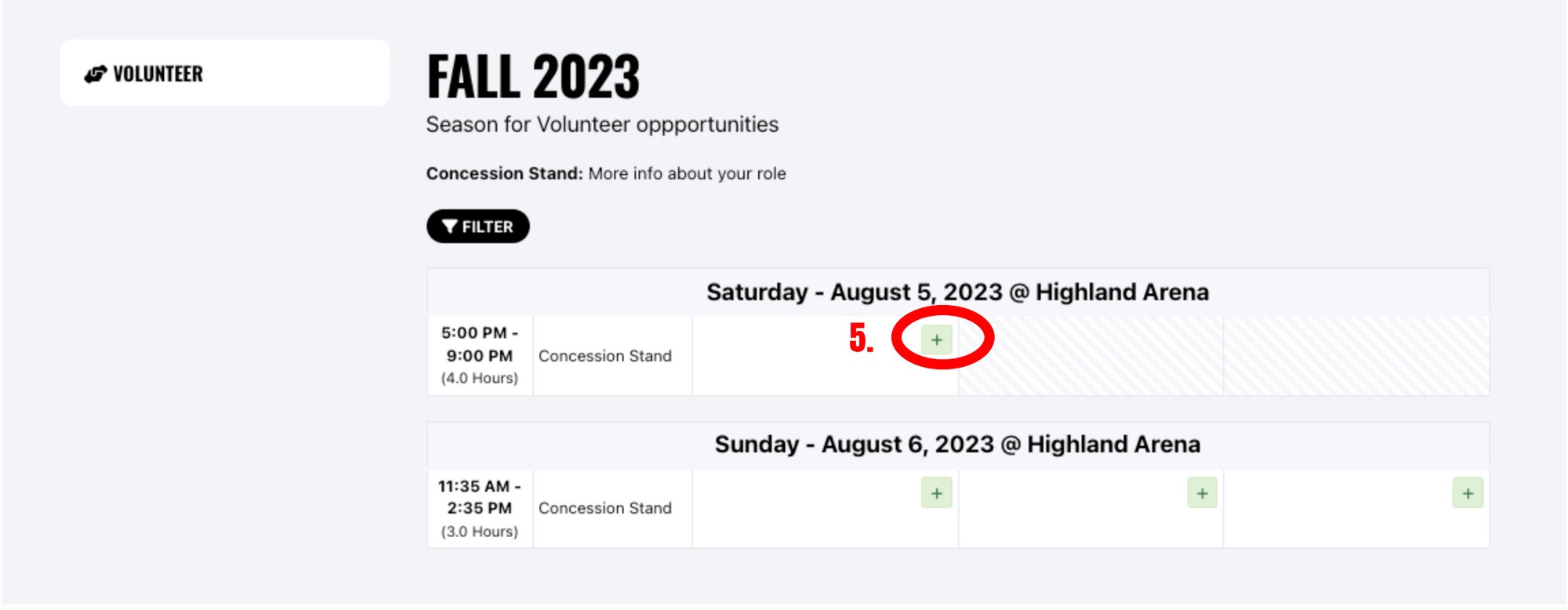
6..this will allow you to choose which user in your account you would like to assign
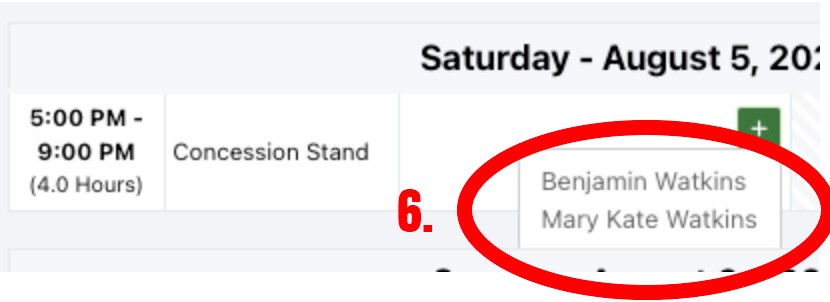
To cancel your assignment to that shift, you can choose the RED icon.
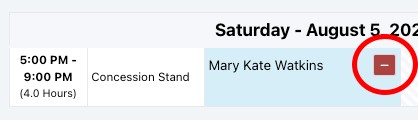
If you are within the window of time set by OYHA where you are unable to cancel your shift assignment, you'll see a lock icon instead, indicating that you'll need to get in touch with the volunteer coordinator to be removed from the shift:
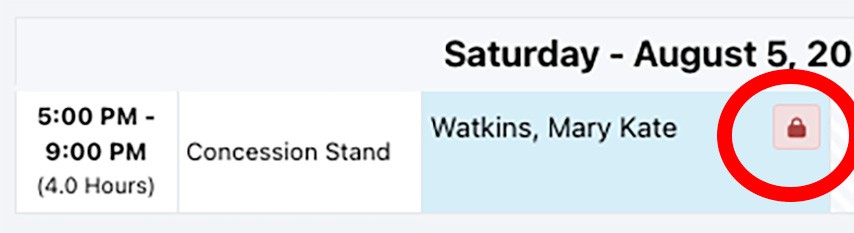
PLEASE USE YOUR FAMILY CALENDAR
All CLAIMED volunteer hours will be added to your family calendar along side your practices and scrimmages. Only COMPLETED hours will be shown in the volunteer section.
